THIS ARTICLE MAY CONTAIN COMPENSATED LINKS. PLEASE READ DISCLAIMER FOR MORE INFO.
Page speed. We all know it’s important from many different perspectives from keeping readers on your sites to ranking well in Google. However, I don’t think I am the only one who wants to put their fingers in their ears and start singing loudly whenever this topic is mentioned. I know it’s important, I knew I wanted my sites to be faster, I just didn’t know what to do about it. Thankfully, I was worried for no reason – it is easy to make some big improvements!
I had investigated how to improve page speed a few times and, even with my web development background, I had no idea what the guides I was reading were talking about. It all seemed to get very technical very fast and I would give up. That was until I started my new authority site, tested it for speed and ratings from Google and realised it was incredibly bad, instead of just bad, like my travel blog. It was time to learn. And fast.
In the end, I was actually surprised how easy it was to improve my ratings on the Google PageSpeed Insights tool and the Pingdom Website Speed Test. In one afternoon, I went from over 5 seconds on my travel blog and my new authority site to less than 2 seconds on my travel blog and less than a second on my new authority site. On this site, I went from nearly 2 seconds to being very close to breaking one second. I did not touch any code and some of the biggest improvements were incredibly quick and easy. Once I got started, it was actually hard to stop. Improving page speed can be addictive.
Just to be clear, this guide is not a complete guide to improving page speed. There are many things you can do outside of those I mention below. What it is, however, is a great guide to how to improve your website speed, possibly dramatically, quickly and easily without touching code. Anyone can do this list!
Want an even quicker way to get kick ass PageSpeed scores? Click here to learn about the ultimate tool.
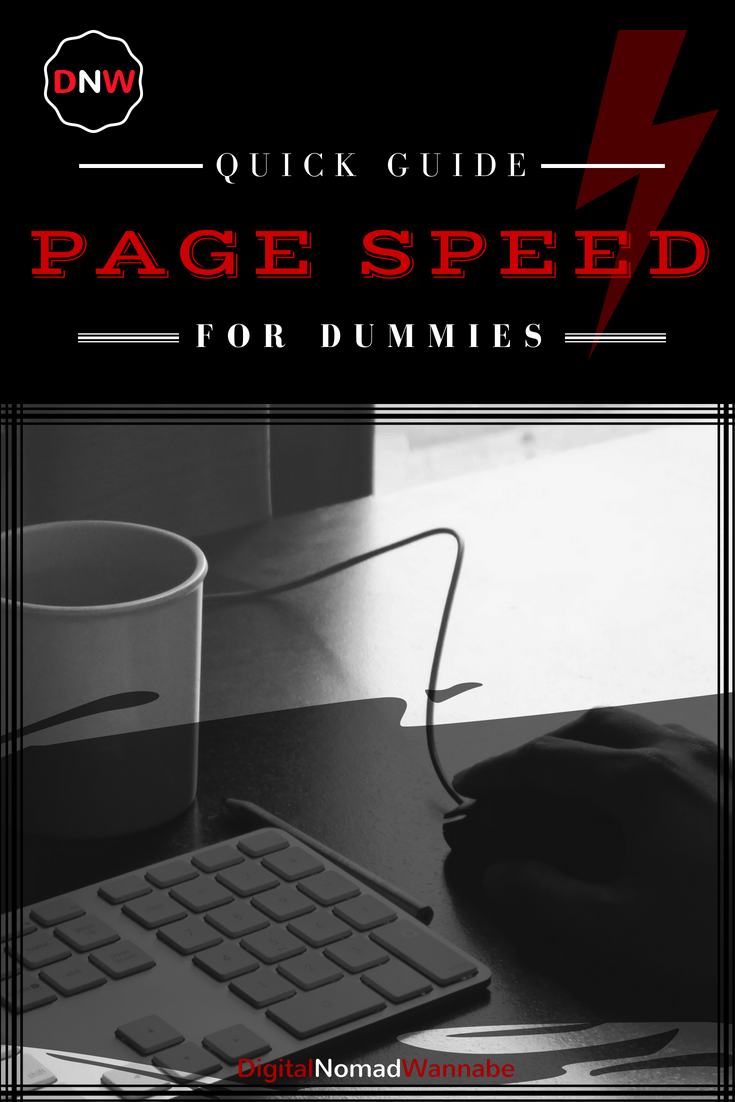
What you will learn:
- Why page speed is important
- How to measure page speed
- Some quick and easy ways to improve your page speed without touching code or doing anything complicated
- Some more complicated ways to improve page speed
- My results – the improvement in my page speed across 3 sites.
Here are the details of the three sites where I applied these steps.
Site 1: My travel blog – Where’s Sharon
My travel blog started at an embarrassing 5.5 seconds load time and website scores of 39 for mobile and 75 for desktop.
Site 2: This site, Digital Nomad Wannabe
This was my best site at the beginning with a load speed of 1.86 seconds and website scores of 56 (mobile) and 78 (desktop).
Site 3: My new authority site (to be announced soon)
Despite the fact that this was a new site without much content and a static home page, I had some miserable stats. Check it out for yourself:
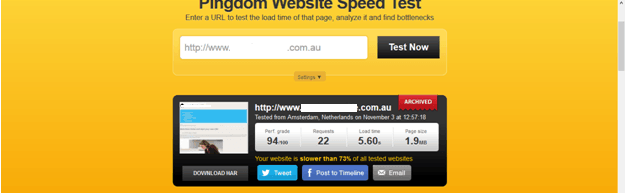
Pingdom results
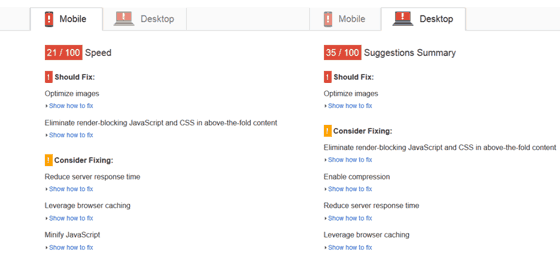
Combined Mobile and Desktop Results
1. Why is page speed important?
Imagine you see a link to this article, it looks interesting and you click on it. Suddenly you are waiting half a minute for the page to load and in that time, a million other thoughts have crossed through your mind. You give up and move onto something else. Or maybe you go back to Google and click on another link instead.
This is exactly why page speed is important. We all like super quick sites. If a site loads quickly, we are more likely to read more. According to a Kissmetrics report, a whopping 40% of users abandon a page if it takes more than 3 SECONDS to load. That statistic should be enough to show you in itself how important page speed is. 47% of consumers expect a page to load in less than 2 seconds. There is no point having the best content in the world but then a load speed of over 3 seconds and thus losing half your potential readers or customers before you even begin.
Page speed is also one of the more than 200 signals that Google uses to rank sites in their results page. Bounce rate is also a consideration, so if you have 40% of your users abandoning your page before it even loads, then this is not going to improve your rankings either.
2. How to measure page speed
There are many ways but the two tools I mentioned above, Pingdom speed test and Google PageSpeed insights are the ones I focus on. I look at the load time speed in Pingdom and aim to have my sites under 2 seconds so as to keep in line with the user expectations. With Google PageSpeed insights, you will get a score out of 100 for speed for both desktop and mobile. You want these to be as high as possible and preferably coming up with a nice green tick.
3. Some quick and easy ways to improve your page speed without touching code or doing anything complicated
This is why you read this article right? Let’s get down to business.
a) Optimise your home page
Time: 10 minutes
The quickest and easiest way to improve your page speed is to take a look at your home page and see what you can remove. If you are someone who has lots of images and links on your home page, this tip is for you. I actually improved my travel blog by nearly 3 SECONDS by basically taking some images and links off my home page.
Do you have a slider? Think very carefully about whether you should keep it. I took just over half of my images off my slider and that was what improved my page speed the most. I could not bring myself to remove it completely… but I know I probably should! It will be the first thing to go if I have page speed problems again.
I also removed two lines of images and links I had on my home page that pointed to other articles. This is improved my page speed by about half a second.
b) Remove plugins that you no longer need or that are extra slow
Time: 15 minutes
I was surprised to realise that both this site and my travel blog had lots of plugins activated that the site no longer uses, usually thanks to old themes. Remove everything you do not use.
Next, install the P3 (Plugin Performance Profiler) from WordPress. This plugin is free. Run the test and it will tell you what plugins are taking the longest and how long they all take to load. I ran this on all my sites and removed plugins that I really didn’t need that were performing poorly. I also looked (and found) an alternative plugin for one that was slow that I needed. This improved all my page speeds across my sites.
Remember to remove this plugin when you are finished.
Please note: This plugin has not been updated in the last couple of years and does not work with PHP 7. There are some alternatives here that you can try.
c) Install and optimise W3 Cache plugin
Time: 15 minutes
W3 Total Cache is a free WordPress plugin that will perform caching tasks for you.
What is caching? Basically, in WordPress, every time someone requests a post on your site, the server is having to put all the bits and pieces of your post together before giving it to the user. With caching, these pages, or parts of pages like your sidebar, are basically saved and it stops your server having to recompute it every time. This obviously speeds things up.
It can get more complicated that that, but since this is a guide for technical dummies and I don’t want you to switch off, just know that caching is a good thing and you should want it on your website. Install the plugin and then you need to get the settings right. This is where things are more complicated. To keep it simple, take a look at this great post on a similar topic. You can also read a guide here.
Please note: You will only see good time savings from a caching plugin if you set it up properly. Your host should be able to help you with this.
Unfortunately, I didn’t see huge time savings, but it did improve the page speed load time and my ratings.
d) Install an image compressor
Time: 15 minutes – 2 days
On this site it took me less than 15 minutes to get an account, install the plugin and compress images. For my travel blog, I have over 4000 images so it took a couple of days to compress my images.
If you don’t already have one, install an image compressor. You can get plugins that will compress your images as you load them. You should also use one to compress all your existing images.
Ideally, and this will be trickier and earn you bonus points, you should also compress the images that your theme and plugins use on your site if they have not already been compressed. You can determine these in the PageSpeed Insights test. It will give you the URL of any images that are not compressed enough, you can then get them from your server using FTP, compress and copy back.
There are two image compressors that I used:
1. The popular and free smush.it plugin
I started by trying this free tool. For a free tool, it is good. You can set it up to automatically compress images on upload, and you can use it to go back and compress your existing images. You can either do this in batches in your media gallery, or ask it to do all. Be mindful that this is a server intensive task so only do all your images at once if you do not have many. On Where’s Sharon, I have over 4000 images so I was stuck doing it in batches. I also read people complaining in forums that the process would die if they tried to do hundreds at once.
This tool is better than nothing. However, I found it only usually improved my images file size by 2-5% and it did not compress them enough to pass the image optimisation test in the PageSpeed Insights tool.
2. The awesome and cheap (but not free) Kraken Image Optimizer
This is one of my new favourite plugins. It compressed most of my images by over 50%. It also removed my image optimisation problems in PageSpeed insights. I set it to “lossy” compression. This means that I gave up a slight percentage of the image quality, but I was not able to notice the difference at all. There is also a lossless option which compressed my images by about 5%.
In both cases, this is the compression applied to my images after having already run them through the smush.it plugin. I imagine it would have been higher otherwise. Like the smush.it plugin, compressing a lot of images at once did affect my site speed while it was occuring. Try to do it at a time when your site is not busy.
I had originally planned just to sign up for a month, compress my images and then shut my account. However, it was so good and useful that I ended up staying on for $5 a month which gives me 500MB of images across all my sites which is more than enough and a worthwhile investment to not worry about this stuff again. It can be tricky to see this plan though – look out for the “Micro Plan” option. I did start with the $19 plan for the first month though to ensure I could compress all my images.
Note: The Kraken link above is an affiliate link but it only gives me a reduction in my monthly service charge – something I would not care about if I did not think this plugin was awesome.
Compressing my images improved my ratings with all the page speed tests and ensures all the pages across my site are much smaller to download.
4. Some slightly more complicated ways to improve page speed
The following two tips are more complicated and for people who are serious about improving their site speed. They are not as quick either, but they can give very big rewards, so I think they are worth mentioning here.
a) Change your theme
The easiest way to tell if your theme is dragging you down? Quickly switch to a theme such as WordPress’ default twenty fourteen. Run the speed tests and see the differences. You can then switch it back.
For my authority site, I strongly suspected it was my theme that was giving me such awful scores and page speed. It is a new site without many plugins or much content, so I didn’t see how it could be anything else. When I switched the theme over, I saw a massive improvement so it was time to seek out an alternative. I was not happy about this initially as I had only just bought the other theme and set it up, but I did not see that I had an option. I am happy now though as I have a much better looking site that performs far better.
I looked into Thrive Themes. They specialise in producing themes which are designed for speed, user engagement and readability, conversions and are, of course, responsive. Exactly what I was looking for. They also incorporate many elements which usually require a plugin to implement, so this saves on page speed as well as just ease of getting the site up and running. They also look very good, so I was sold! You can buy an individual theme for a one off charge or subscribe to receive all of them. They also include kraken.io if you subscribe.
I bought Performag for my new authority site and immediately my PageSpeed Insight scores doubled and I had a load time of less than a second. It was an easier theme to set up and also offers more control than I have had in a theme before. For people who want to be able to customise the look of their posts at a post level, you can do this which is not something I have come across before.
It is also set up for social sharing and you can easily set up which image and description you want at a post level to be shared, meaning that you can write a different description for the post for Google compared to Facebook.
Anyway, my experience was very positive and I recommend you give Thrive Themes a look if you want to improve page speed or if you just want a new fresh looking theme that does everything it can to improve reader engagement.
Note: This is an affiliate link but I am using one of these themes on my site and am strongly considering also implementing on my other sites.
b) Change hosting
Perhaps the scariest but most effective change you can make to page speed is to change hosting, assuming you are not already on a super quick host. I host these three sites on a virtual server and it is quite good. However, I do certainly notice a variation in my load speeds so I do plan to change my hosting soon.
Across my other sites, I use a large variety of hosts. One of them is hosted at SiteGround and I am very impressed. It is quick, easy and great value starting at only $3.95. This hosting company receives great reviews and is known for its speed. I have also found their customer service to be fabulous. A tutorial for how to set up hosting here is coming soon.
Note: This is an affiliate link, but again I am already a customer and a fan.
5. My results
So how did I go? Very well for an afternoon’s effort!
Site 1: My travel blog
I went from 5.5 seconds to under 2 seconds. My page speed scores went from 39 for mobile and 75 for desktop to 60 for mobile and 88 for desktop.
Site 2: This site
I went from 1.86 to 1.03 seconds. My page speed score went from 56 (mobile) to 59 and 78 (desktop) to 86.
Site 3: My new authority site
To recap, I had a site speed of 5.60 seconds and page speed scores of 21 and 35. This is what I have now:
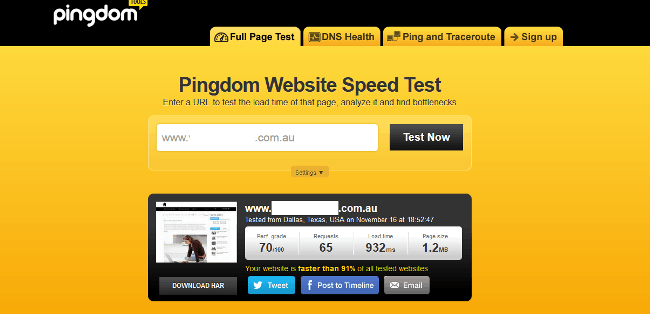
Pingdom results after making the above changes
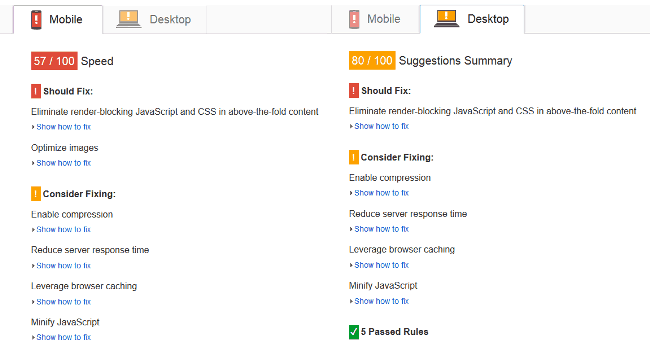
These scores are not perfect, but I am very happy that I was able to make these improvements so easily. I am also happy I finally tried to do something about page speed instead of deciding it was too hard. Don’t make the same mistake!
What are your tips for improving page speed? How much were you able to improve your site speed after following some of these tips?
Find more posts on getting more blog traffic here.

